Using a simple plugin, you get a ready-to-use tool for accepting payments on your site in just a few minutes.
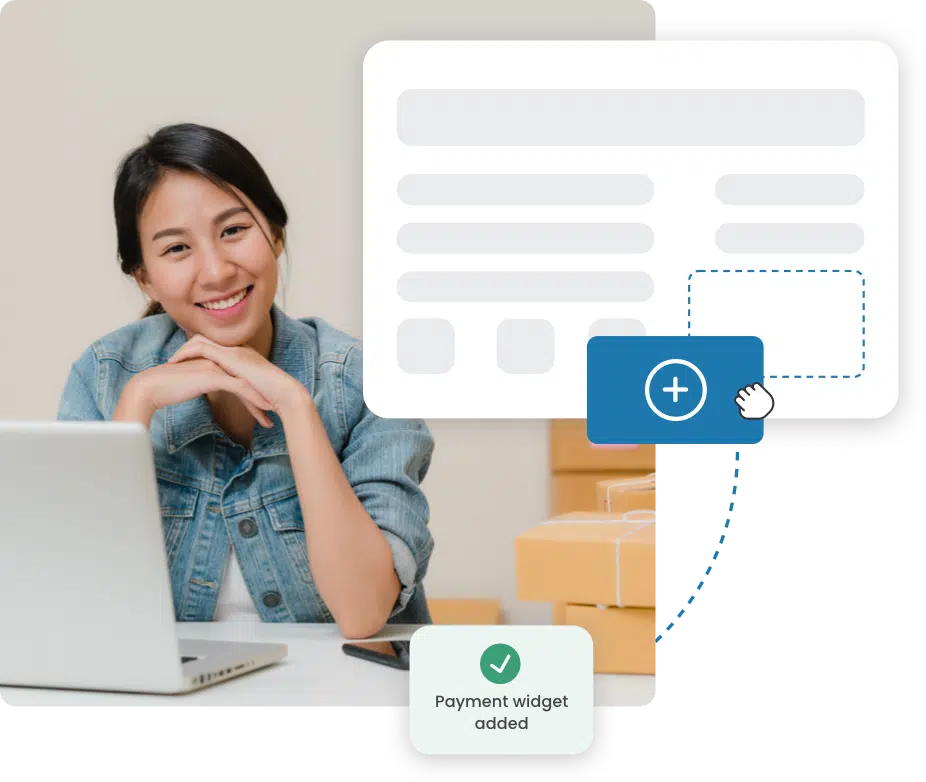
PayMaster widget is a simple module that lets you add a payment system to your website quickly, and customize it to suit your needs. The widget can be displayed in all browsers, as well as on mobile device screens.
You don't need to waste time and money on integration. Widget generation is available in your paymaster account via a simple plugin.
Fast, easy installation on your site, a payment solution adapted to all websites and mobile applications.
It is possible to get all the information relating to customers, simply by adding fields to the widget that will be requested during payment.
Allows you to accept payments directly on your site without diverting customers from the store. Your site doesn't need to be PCI DSS certified . in fact, the payment is made on the PayMaster side and visually on the store side.
We accept payment by credit card (Visa, MasterCard) and via RunPay the quick payment system.
A QR-CODDE can be scanned by a smartphone camera to pay the requested amount.
PayMaster widget is a simple module that lets you add a payment system to your website quickly, and customize it to suit your needs. The widget can be displayed in all browsers, as well as on mobile device screens.
It's quick and easy to install, works in all browsers and is available for all mobile devices.
We accept payment by credit card (Visa, MasterCard) and via RunPay .
You can add fields for all payer details and data. They can be necessary or optional.
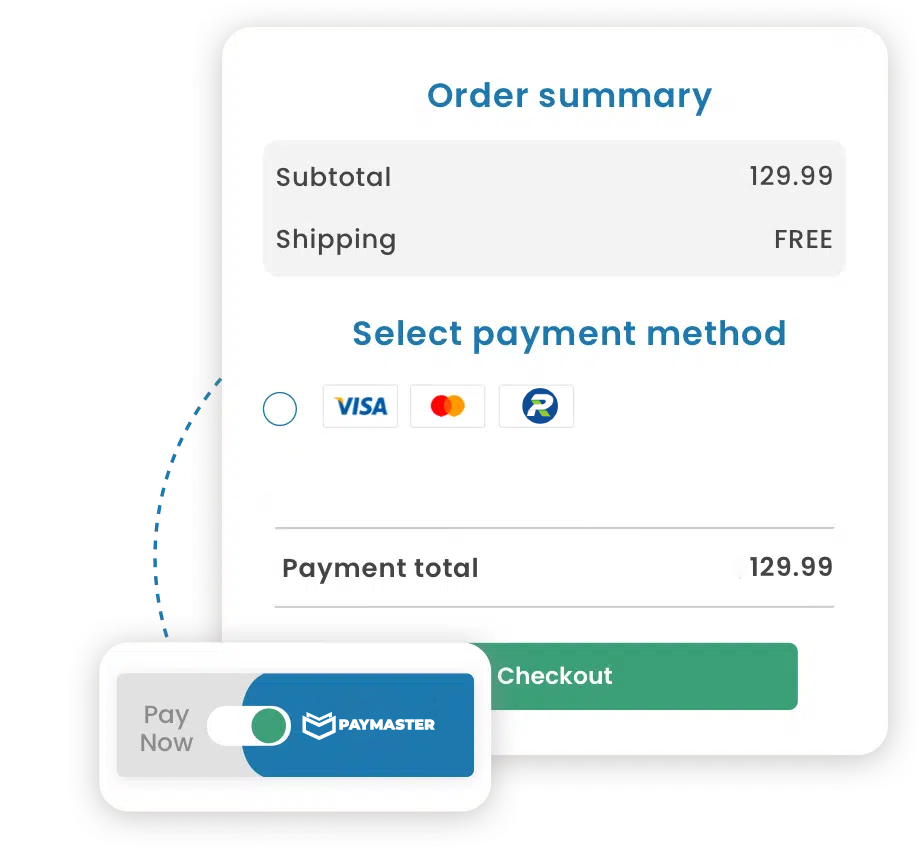
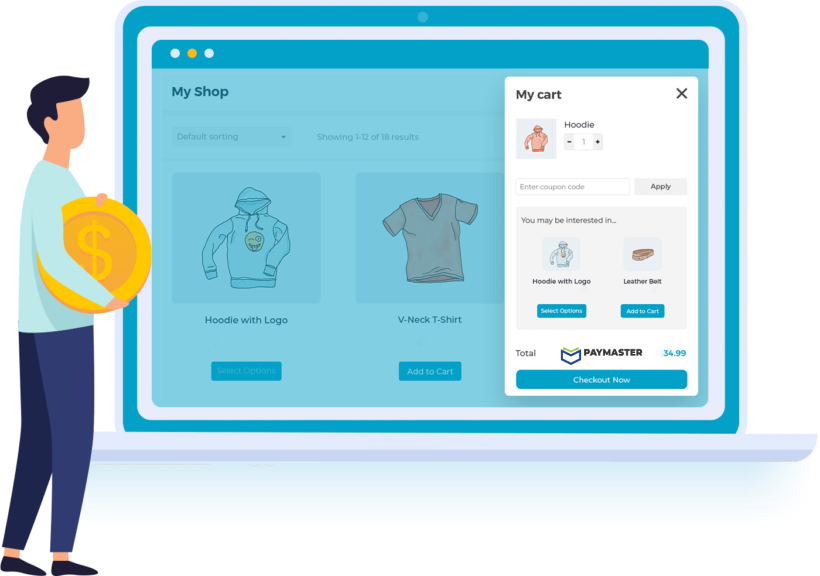
For those who have an online store and want to accept online payments on their website. and who don't want to spend time and money on integration :
In the "Stores" section of your personal Paymaster account, select the store for which you wish to accept payments. In the store details, you'll need to click on the "payment widget" link to open the plugin.
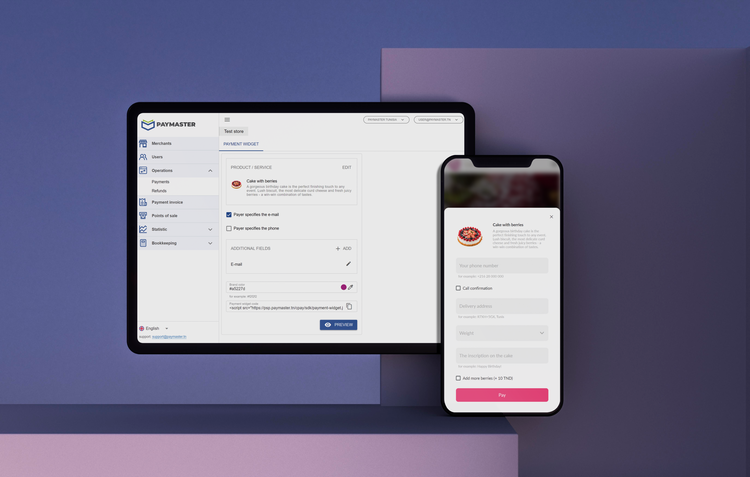
By clicking on the "CONTINUE" button, the builder offers to add fields that will be displayed to the payer.
To add input fields for e-mail address and telephone number, simply click on the corresponding checkboxes. For these fields, you can specify a note, as well as making them mandatory for entry.If required, additional fields can be added during widget creation. You can add more than one type of field.
Types of fields that can be added :